TPMS Kit for Vehicles: Dasboard Display & Factory Defaults
Adrian Biffen, Senior Partner
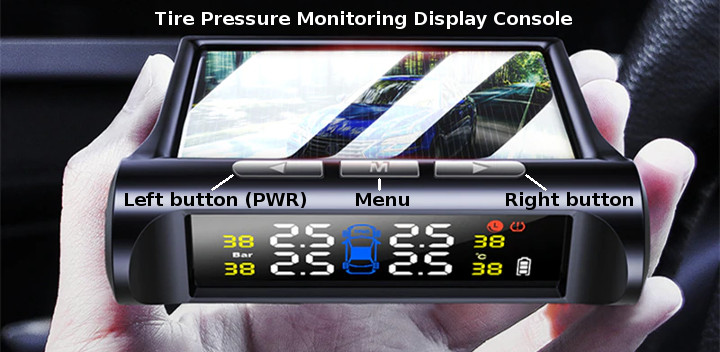
The wireless tire pressure sensors transmit tire pressure and temperature data to the wireless dashboard console, as seen in the previous article in this series. The sensors are activated by motion detection so that they are turned off when the vehicle is parked, prolonging battery life.
In this article we will examine the various icons that appear on the solar powered dashboard display that provides information for the user. We will also take a look at the factory default settings (which can be changed).
The dashboard console screen (shown above) displays the real-time data transmitted from the tire sensors. The console is powered by a relatively large solar panel that will maintain power to the internal battery inside the dash console.
If you park your vehicle in a darkened garage, you can also charge it with a micro USB charger plugged into a 12v receptacle, if you find that the internal battery eventually loses its charge (we have a dark carport and we have not had to do this). Please note that you can turn the unit on/off by depressing the left button on the top for 3 seconds.
Console Display Icon Identification:
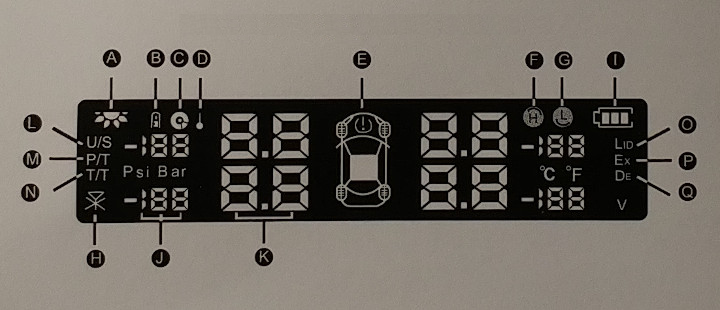
| A - Solar power active | B - Low sensor power | C - Tire leakage warning |
| D - High temperature warning | E - TPMS alarm warning | F - High pressure warning |
| G - Low pressure warning | H - No signal warning | I - Console battery level |
| J - Current tire temperature | K - Current tire pressure | |
| L - U/S: Units selection (PSI or BAR) | M - P/T: Pressure threshold | N - T/T: Temperature threshold |
| O - LID: Learn ID | P - EX: Exchange Sensor ID | Q - DE: Revert to Default Setup |

Factory Default Settings
When you first turn the console unit on by depressing the left button on the top for 3 seconds, it will boot up into the factory default mode. You can change the default mode if you wish, please see the next article in this series.
| Units: | Metric: tire pressure in BAR, temperature in °C |
| Lower pressure limit ALARM: | 26 PSI, 1.8 BAR |
| Upper pressure limit ALARM: | 47 PSI, 3.2 BAR |
| Tire pressure range: | 16 to 73 PSI, 1.1 to 5.0 BAR |
| Upper temperature limit ALARM: | 158 °F, 70 °C |
| Tire air temperature range: | 140 to 194 °F, 60 to 90 °C |
If you are interested, you can purchase the TPMS Retrofit Kit in our DIY online automation store.
Other Articles in this Series:
Part 1: Tire Pressure Monitoring System (TPMS) Introduction
Part 2: Understanding the TPMS Dashboard Display Console & Factory Defaults (you are here)

 Shopping Cart Home - Start Here
Shopping Cart Home - Start Here Remote Controls for Radio Equipped Motors
Remote Controls for Radio Equipped Motors DIY Starter Kits for Window Shades
DIY Starter Kits for Window Shades DIY Starter Kits for Window Openers
DIY Starter Kits for Window Openers ZWAVE Blind & Shade Controllers
ZWAVE Blind & Shade Controllers How To Choose the Right Blind & Shade Motor
How To Choose the Right Blind & Shade Motor Select tubular Motor (Comparison table)
Select tubular Motor (Comparison table) Choose RollerTrol Battery & Solar Motors
Choose RollerTrol Battery & Solar Motors DIY Roller Blind Motors - FAQ
DIY Roller Blind Motors - FAQ How To Insert Blind Motors & Attach Brackets
How To Insert Blind Motors & Attach Brackets Calculate your Blind or Shade fabric Weight
Calculate your Blind or Shade fabric Weight Select Tube Size for Blind Motor
Select Tube Size for Blind Motor How to Insert Blind Motors Into Tube
How to Insert Blind Motors Into Tube How to Insert Blind Motors Into Tube with Adapters
How to Insert Blind Motors Into Tube with Adapters Attach Mounting Brackets - Standard + Mini Series
Attach Mounting Brackets - Standard + Mini Series Attach Mounting Brackets - MAXI Blind Series
Attach Mounting Brackets - MAXI Blind Series How To Set Up Radio Equipped Blind & Shade Motors
How To Set Up Radio Equipped Blind & Shade Motors Series P Radio Remote Control Motors
Series P Radio Remote Control Motors Series G Radio Remote Control Motors
Series G Radio Remote Control Motors Series R Radio Remote Control Motors
Series R Radio Remote Control Motors BroadLink RF/IR Hub System for Motors
BroadLink RF/IR Hub System for Motors How To Set Up Window/Skylight Openers
How To Set Up Window/Skylight Openers Introduction: Window & Skylight (K Series)
Introduction: Window & Skylight (K Series) BroadLink RF/IR Hub System for Motors
BroadLink RF/IR Hub System for Motors Z-Wave Interfacing for Shade & Opener Motors
Z-Wave Interfacing for Shade & Opener Motors Wired Wall Switch Control of Window Openers
Wired Wall Switch Control of Window Openers How To Use Alexa With Our Motors & Window Openers
How To Use Alexa With Our Motors & Window Openers How To Use BroadLink Phone App Hub With Our Motors
How To Use BroadLink Phone App Hub With Our Motors How To Set Up ShadeSlider Skylight or Bottom-Up Blind
How To Set Up ShadeSlider Skylight or Bottom-Up Blind How To Retrofit RV, Boat and Motorhome Blinds
How To Retrofit RV, Boat and Motorhome Blinds How To Set Up Non-Radio Motors
How To Set Up Non-Radio Motors Operation & Travel Limits of Non-Radio Motors
Operation & Travel Limits of Non-Radio Motors Make a Simple DC Motor Reversing Switch
Make a Simple DC Motor Reversing Switch How To Set Up ZWAVE Control
How To Set Up ZWAVE Control ZWAVE Controller for G Series Radio motors
ZWAVE Controller for G Series Radio motors ZWAVE Door/Window Opening Detection
ZWAVE Door/Window Opening Detection ZWAVE Motion Detector with Temperature Sensing
ZWAVE Motion Detector with Temperature Sensing Motorized Window Blinds & Shades
Motorized Window Blinds & Shades Motorized Dual Window Shade
Motorized Dual Window Shade Make Motorized Blackout Blinds
Make Motorized Blackout Blinds Phone-Tablet-PC Control for Motorized Blinds
Phone-Tablet-PC Control for Motorized Blinds Mini Motor for Existing Shade Retrofit
Mini Motor for Existing Shade Retrofit Roman Shade Retrofit
Roman Shade Retrofit Make a Motorized Window Opener
Make a Motorized Window Opener Blind & Shade Motors for RV & Boats
Blind & Shade Motors for RV & Boats Make Your Own Projector Screen
Make Your Own Projector Screen Curtain Closer: Ultimate Home Theater
Curtain Closer: Ultimate Home Theater Wireless Battery Operated Drapery Motor Kit
Wireless Battery Operated Drapery Motor Kit Make a Motorized Bottom-Up Shade
Make a Motorized Bottom-Up Shade Make a Motorized Skylight Opener
Make a Motorized Skylight Opener BroadLink RF/IR Hub System for Motors
BroadLink RF/IR Hub System for Motors Why Buy From US?
Why Buy From US? Background & Mission Statement
Background & Mission Statement Customer DIY Testimonials
Customer DIY Testimonials Site Map - Search All Pages
Site Map - Search All Pages Why Buy From US?
Why Buy From US? RollerTrol Users Forum
RollerTrol Users Forum Contact Page
Contact Page