Timer Operation Of Shade Motors - PART 3: Linking A Radio Motor
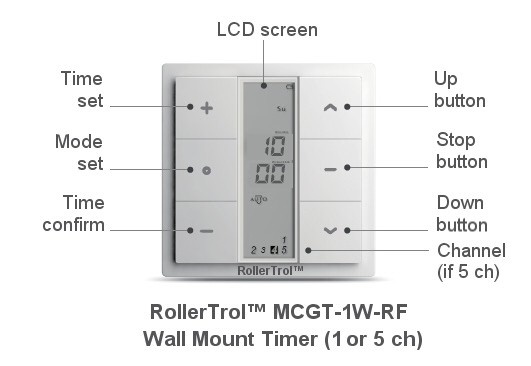
PLEASE NOTE: These instructions are for our G series motor timers, part number MCGT-1W-RF (1 ch) and MCGT-5W-RF (5 ch).
In part 2 of the blind motor timer instructions we discussed how to change the mode of operation and set the clock time for the MCGT-1W-RF wireless wall mounted timer.
It can be used to activate our radio equipped blind and shade motors using RF (Radio Frequency).
In part 3, we will become familiar with the process of assigning a motor to it. This procedure is very similar to the process used to assign a motor to a wall switch or a hand held remote.
Before You Continue ...
If you have set up your motor on some other remote control 'master', you can very simply clone the motor assignment to the timer. You would generally only need to do the full programming instructions (starting at Part 1) if you only had a single timer and no other remote, or if you wanted the timer to be the 'master' for some reason.
It is generally considered easier to use a multi-channel hand held remote to set 'master' channels that can also control the travel limits (cloned channels cannot). Please note that cloning a channel onto another remote will not erase the travel limits set by the master.
Here is the cloning procedure:
- Make sure the timer is in MANUAL mode. If this is a multi-channel timer, switch to the channel you want to assign the motor to, using the + and - buttons.
- Make sure the master REMOTE is set to the master channel you want to clone; the next actions must be completed within 6 seconds of each other:
- Press and release the P2 button TWICE on the MASTER REMOTE that holds the master channel you want to clone, the motor will beep once and jog each time.
- Press the Time Set + Mode buttons simultaneously on the TIMER (see picture above), the motor will beep 7 times and jog.
- At this point, you are finished - the timer will control the motor, and the travel limits will not be changed. You can push the manual buttons on the timer to test it.
- Please Note: Wait 10 seconds for programming cycle to complete before you clone another channel.
Here is the 'un-cloning' procedure:
- Follow the exact same instructions as above, the only difference is that the motor will beep 5 times and jog to indicate channel was removed from timer.
1. Locating the Setting Button on the Motor:
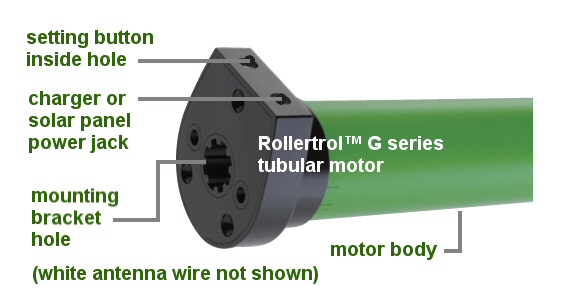
Picture 1: Setting switch & charging connection
Each RollerTrol™ motor has a small hole for the setting button on the outside edge of the exposed cap at the antenna end of the tubular motor. There may also be a solar charger jack if it is a battery motor, and it will also have a short white antenna wire if it is a remote control radio motor.
Inside the hole is a small button switch for activating the 'programming' mode of the motor. You will need a small blade screwdriver or similar object to insert into the hole to reach the setting switch.
You can feel a pronounced tactile click when this switch is activated, when inserting a small screwdriver or similar item into the hole. You do not need to apply much pressure for this to be activated.
Note: All of the following procedures require 6 seconds of pause after completion. Please wait before you try a new procedure.
2. Clearing the Motor Memory:
PLEASE SKIP THIS STEP IF YOU HAVE ALREADY ASSIGNED THIS MOTOR TO ANOTHER REMOTE THAT YOU WANT TO KEEP, this procedure erases any previous settings.
The sequence takes about 12 seconds; here is a summary followed by a more detailed description:
HOLD SETTING BUTTON ON MOTOR DOWN WHILE MOTOR JOGS BACK AND FORTH 3 TIMES OVER 12 SECONDS, THEN RELEASE BUTTON
- HOLD SETTING BUTTON DOWN - after about 2 or 3 seconds motor will jog
- CONTINUE HOLDING BUTTON DOWN - motor jogs back and forth 2 more times over 12 seconds
- RELEASE THE BUTTON AFTER YOU SEE THE THIRD JOG, the motor will beep 3 times, memory clearing procedure is complete
The operation is done at this point - the memory has been cleared. You can reset the memory as many times as you like, but please understand that all channel assignments will be erased.
Note: All procedures require 6 seconds of pause after completion. Please wait before you try a new procedure.
3. Assigning A Motor to the Timer:
Please Note: During the channel assignment procedure, the button presses must be completed with 6 seconds of each other, otherwise the setup procedure will 'time out', and you'll have to start over.
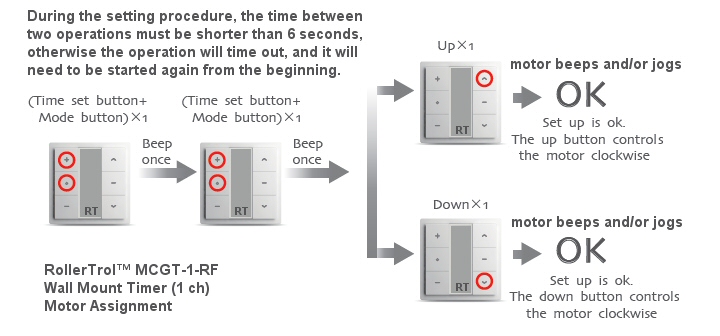
- Hold the setting switch on the motor down for about 2 or 3 seconds. When you see the motor jog backwards and forwards slightly, release the setting button (the motor will sound 1 beep). The motor is now in programming mode and is waiting for its channel assignment.
- To complete the channel assignment, press the Time Set + Mode buttons simultaneously on the TIMER (see above picture) within 6 seconds - the motor should beep once and jog.
- Then, press the Time Set + Mode buttons simultaneously again on the TIMER (see above picture) within 6 seconds - the motor should beep once and jog again.
- Finally, press the UP or DOWN button on the REMOTE within 6 seconds - the motor will jog, then it will beep 6 times, and this ends the programming sequence.
- If you pressed the UP button to complete the process (in the above step), the motor will turn clockwise (looking at axle end) when the UP button is used during normal operation.
- If you pressed the DOWN button to complete the process (in the above step), the motor will turn clockwise (looking at axle end) when the DOWN button is used during normal operation.
- Please Note: You can also change the programmed motor direction in step 7, below.
At this point, the operation is complete - the motor is assigned to the timer. You can then use the UP/DOWN/STOP buttons on the timer when it is in the MANUAL operating mode, and you can use this function to try it out to see where the default travel limits are set. From this point forward, you should be able to activate the motor normally any time using the manual mode of the timer.
Note: All procedures require 6 seconds of pause after completion. Please wait before you try a new procedure.
4. Testing the Motor Without a Remote Control:
You can test these motors without a remote, if they have had at least 1 channel assigned. Press and release the MOTOR setting button once, and the motor will start to turn in one direction and continue until it reaches a travel limit. Press and release it to stop.
Press and release again to make it travel in the opposite direction, until it reaches the other travel limit. Press and release the setting button to stop it at any time when it is moving.
Note: All procedures require 6 seconds of pause after completion. Please wait before you try a new procedure.
5. Testing the Motor Direction:
You should be able to run the motor at this point - try the UP/DOWN/STOP buttons on the REMOTE. If the motor runs in the opposite direction to the one desired, you can permanently reverse the motor direction:
- press the UP button on your REMOTE and make note of the direction
- hold down the MOTOR setting switch for about 6 seconds, until the motor has jogged twice
- immediately release the setting button - the motor should then beep twice
- at this point the motor travel will be permanently reversed (unless you clear all the memory, or change it back)
- you can test this by pressing the UP button on the REMOTE to see if it moves in the opposite direction from when you started this procedure
6. Setting the Upper, Lower & Middle Travel Limits:
There are 3 memory positions for each blind motor: top bottom, and partial opening. We recommend using a regular remote for this purpose, please see instructions here:
setting travel limits for blind and shade motors
7. Using Multiple Remotes:
You can assign a motor to more than one timer; the motors can 'learn' the bit pattern of more than one timer or remote (up to 20). Note that no two remotes (or timers) use the same encoding, so please use the motor assignment procedure with any additional timer or remote you wish to use.
We sincerely hope you enjoy using these advanced motors; if you have any questions, please feel free to contact us at any time!
PART 1: Timer for blinds - Removing the Cover, Inserting Battery
PART 2: Timer for blinds - Controls and Layout
PART 3: Timer for blinds - Linking to a Radio Motor (YOU ARE HERE)
PART 4: Timer for blinds - Creating Timer Events
We sincerely hope you enjoy using these advanced motors; if you have any questions, please feel free to contact us at any time!

 Shopping Cart Home - Start Here
Shopping Cart Home - Start Here Remote Controls for Radio Equipped Motors
Remote Controls for Radio Equipped Motors DIY Starter Kits for Window Shades
DIY Starter Kits for Window Shades DIY Starter Kits for Window Openers
DIY Starter Kits for Window Openers ZWAVE Blind & Shade Controllers
ZWAVE Blind & Shade Controllers How To Choose the Right Blind & Shade Motor
How To Choose the Right Blind & Shade Motor Select tubular Motor (Comparison table)
Select tubular Motor (Comparison table) Choose RollerTrol Battery & Solar Motors
Choose RollerTrol Battery & Solar Motors DIY Roller Blind Motors - FAQ
DIY Roller Blind Motors - FAQ How To Insert Blind Motors & Attach Brackets
How To Insert Blind Motors & Attach Brackets Calculate your Blind or Shade fabric Weight
Calculate your Blind or Shade fabric Weight Select Tube Size for Blind Motor
Select Tube Size for Blind Motor How to Insert Blind Motors Into Tube
How to Insert Blind Motors Into Tube How to Insert Blind Motors Into Tube with Adapters
How to Insert Blind Motors Into Tube with Adapters Attach Mounting Brackets - Standard + Mini Series
Attach Mounting Brackets - Standard + Mini Series Attach Mounting Brackets - MAXI Blind Series
Attach Mounting Brackets - MAXI Blind Series How To Set Up Radio Equipped Blind & Shade Motors
How To Set Up Radio Equipped Blind & Shade Motors Series P Radio Remote Control Motors
Series P Radio Remote Control Motors Series G Radio Remote Control Motors
Series G Radio Remote Control Motors Series R Radio Remote Control Motors
Series R Radio Remote Control Motors BroadLink RF/IR Hub System for Motors
BroadLink RF/IR Hub System for Motors How To Set Up Window/Skylight Openers
How To Set Up Window/Skylight Openers Introduction: Window & Skylight (K Series)
Introduction: Window & Skylight (K Series) BroadLink RF/IR Hub System for Motors
BroadLink RF/IR Hub System for Motors Z-Wave Interfacing for Shade & Opener Motors
Z-Wave Interfacing for Shade & Opener Motors Wired Wall Switch Control of Window Openers
Wired Wall Switch Control of Window Openers How To Use Alexa With Our Motors & Window Openers
How To Use Alexa With Our Motors & Window Openers How To Use BroadLink Phone App Hub With Our Motors
How To Use BroadLink Phone App Hub With Our Motors How To Set Up ShadeSlider Skylight or Bottom-Up Blind
How To Set Up ShadeSlider Skylight or Bottom-Up Blind How To Retrofit RV, Boat and Motorhome Blinds
How To Retrofit RV, Boat and Motorhome Blinds How To Set Up Non-Radio Motors
How To Set Up Non-Radio Motors Operation & Travel Limits of Non-Radio Motors
Operation & Travel Limits of Non-Radio Motors Make a Simple DC Motor Reversing Switch
Make a Simple DC Motor Reversing Switch How To Set Up ZWAVE Control
How To Set Up ZWAVE Control ZWAVE Controller for G Series Radio motors
ZWAVE Controller for G Series Radio motors ZWAVE Door/Window Opening Detection
ZWAVE Door/Window Opening Detection ZWAVE Motion Detector with Temperature Sensing
ZWAVE Motion Detector with Temperature Sensing Motorized Window Blinds & Shades
Motorized Window Blinds & Shades Motorized Dual Window Shade
Motorized Dual Window Shade Make Motorized Blackout Blinds
Make Motorized Blackout Blinds Phone-Tablet-PC Control for Motorized Blinds
Phone-Tablet-PC Control for Motorized Blinds Mini Motor for Existing Shade Retrofit
Mini Motor for Existing Shade Retrofit Roman Shade Retrofit
Roman Shade Retrofit Make a Motorized Window Opener
Make a Motorized Window Opener Blind & Shade Motors for RV & Boats
Blind & Shade Motors for RV & Boats Make Your Own Projector Screen
Make Your Own Projector Screen Curtain Closer: Ultimate Home Theater
Curtain Closer: Ultimate Home Theater Wireless Battery Operated Drapery Motor Kit
Wireless Battery Operated Drapery Motor Kit Make a Motorized Bottom-Up Shade
Make a Motorized Bottom-Up Shade Make a Motorized Skylight Opener
Make a Motorized Skylight Opener BroadLink RF/IR Hub System for Motors
BroadLink RF/IR Hub System for Motors Why Buy From US?
Why Buy From US? Background & Mission Statement
Background & Mission Statement Customer DIY Testimonials
Customer DIY Testimonials Site Map - Search All Pages
Site Map - Search All Pages Why Buy From US?
Why Buy From US? RollerTrol Users Forum
RollerTrol Users Forum Contact Page
Contact Page