Timer Operation Of Blinds - Part 2: Controls & LCD Display
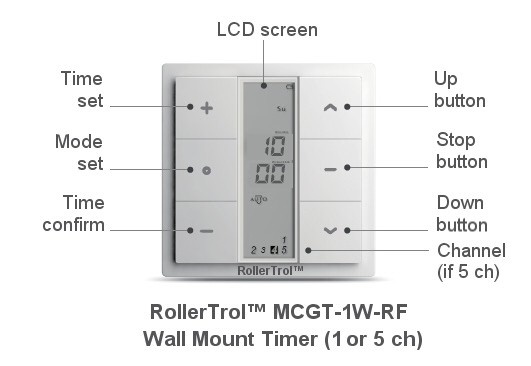
PLEASE NOTE: These instructions are for our G series motor timers, part number MCGT-1W-RF (1 ch) and MCGT-5W-RF (5 ch).
In part 1 of the blind motor timer instructions we discussed how the MCGT-1W-RF wireless wall mounted timer can be used to activate our radio equipped blind and shade motors using RF (Radio Frequency).
In part 2, we will become familiar with the layout of the controls and features of the display.
At this point the battery should have been inserted into the battery compartment, which will power up the timer unit.
You should see some characters on the LCD display, as shown in the picture on the right (the actual characters may be slightly different).
1. Blind Motor Timer: Details of the LCD Display
The close-up of the timer LCD display is shown at left. Starting at the top, these are the features:
- low battery warning indicator only appears if the internal button battery is getting low. The event memory settings will be retained when you change the battery, if you change the battery within 1 minute and do not touch the metal clip on the battery holder.
- The day of the week is shown in 1 of the 7 blocks allocated for this purpose.
- The label HOURS (and MINUTES) flash once per second in normal operating mode.
- The hours character display reads from 00 to 23 (24 hr clock).
- The minutes character display reads from 00 to 59.
- The Up and DOWN symbols show motor direction (both visible if stopped).
- The operational mode display reads Manual, Auto, or Auto (random), depending on selection.
- The channel display only appears on 5 channel timers.
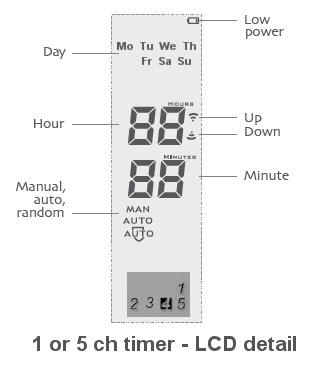
2. Blind Motor Timer: Setting the Mode of Operation
The timer has 3 modes of operation, adjusted by a 'long press' (longer than 2 seconds) of the mode button (circled in red):
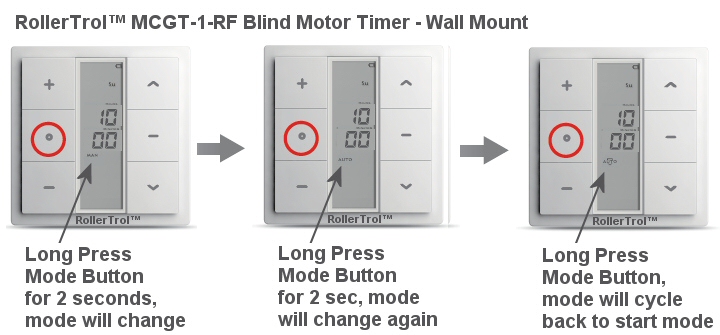
- Manual (MAN on display). This mode acts like a regular wall switch.
- Automatic (AUTO on display). This mode will activate shade motors according to programmed times.
- Automatic Random (AUTO with graphic on display). This mode activates blind motors according to programmed time events, adjusting the time by a random amount.
In the Automatic Random mode it will activate blind motors according to the programmed time events, but it will adjust the activation time by somewhere between 15 minutes before or after the actual programmed time.
3. Blind Motor Timer: Setting the Clock
Please place the timer in MANUAL mode before attempting to set the time with the following instructions; in the picture below, the red circle on the button indicates which one is used in each step:

Here are the detailed instructions:
- The first step for setting the clock is to make sure it is in MANUAL mode, as per the settings in step 2 above.
- To enter the clock setting mode, hold the setting button down for 3 seconds (aka long press), until the HOURS display starts flashing, then adjust it to the current time.
- Press the 'time set' button to cause the MINUTES to flash, then adjust to current time.
- Press the 'time set' button again to cause the DAY of week display to flash, then adjust to the day.
- Long Press the 'time save' button to store the time setting in memory. It will flash the entire display 3 times, then stop.
- Press the 'time set' button to exit the setting mode. The small HOURS and MINUTES labels will flash once per second, indicating normal operation mode.
This completes the time setting procedure; the next article (part 3) will discuss assigning a motor to the timer.
PART 1: Timer for blinds - Removing the Cover, Inserting Battery
PART 2: Timer for blinds - Controls and Layout (YOU ARE HERE)
PART 3: Timer for blinds - Linking to a Radio Motor
PART 4: Timer for blinds - Creating Timer Events
We sincerely hope you enjoy using these advanced motors; if you have any questions, please feel free to contact us at any time!

 Shopping Cart Home - Start Here
Shopping Cart Home - Start Here Remote Controls for Radio Equipped Motors
Remote Controls for Radio Equipped Motors DIY Starter Kits for Window Shades
DIY Starter Kits for Window Shades DIY Starter Kits for Window Openers
DIY Starter Kits for Window Openers ZWAVE Blind & Shade Controllers
ZWAVE Blind & Shade Controllers How To Choose the Right Blind & Shade Motor
How To Choose the Right Blind & Shade Motor Select tubular Motor (Comparison table)
Select tubular Motor (Comparison table) Choose RollerTrol Battery & Solar Motors
Choose RollerTrol Battery & Solar Motors DIY Roller Blind Motors - FAQ
DIY Roller Blind Motors - FAQ How To Insert Blind Motors & Attach Brackets
How To Insert Blind Motors & Attach Brackets Calculate your Blind or Shade fabric Weight
Calculate your Blind or Shade fabric Weight Select Tube Size for Blind Motor
Select Tube Size for Blind Motor How to Insert Blind Motors Into Tube
How to Insert Blind Motors Into Tube How to Insert Blind Motors Into Tube with Adapters
How to Insert Blind Motors Into Tube with Adapters Attach Mounting Brackets - Standard + Mini Series
Attach Mounting Brackets - Standard + Mini Series Attach Mounting Brackets - MAXI Blind Series
Attach Mounting Brackets - MAXI Blind Series How To Set Up Radio Equipped Blind & Shade Motors
How To Set Up Radio Equipped Blind & Shade Motors Series P Radio Remote Control Motors
Series P Radio Remote Control Motors Series G Radio Remote Control Motors
Series G Radio Remote Control Motors Series R Radio Remote Control Motors
Series R Radio Remote Control Motors BroadLink RF/IR Hub System for Motors
BroadLink RF/IR Hub System for Motors How To Set Up Window/Skylight Openers
How To Set Up Window/Skylight Openers Introduction: Window & Skylight (K Series)
Introduction: Window & Skylight (K Series) BroadLink RF/IR Hub System for Motors
BroadLink RF/IR Hub System for Motors Z-Wave Interfacing for Shade & Opener Motors
Z-Wave Interfacing for Shade & Opener Motors Wired Wall Switch Control of Window Openers
Wired Wall Switch Control of Window Openers How To Use Alexa With Our Motors & Window Openers
How To Use Alexa With Our Motors & Window Openers How To Use BroadLink Phone App Hub With Our Motors
How To Use BroadLink Phone App Hub With Our Motors How To Set Up ShadeSlider Skylight or Bottom-Up Blind
How To Set Up ShadeSlider Skylight or Bottom-Up Blind How To Retrofit RV, Boat and Motorhome Blinds
How To Retrofit RV, Boat and Motorhome Blinds How To Set Up Non-Radio Motors
How To Set Up Non-Radio Motors Operation & Travel Limits of Non-Radio Motors
Operation & Travel Limits of Non-Radio Motors Make a Simple DC Motor Reversing Switch
Make a Simple DC Motor Reversing Switch How To Set Up ZWAVE Control
How To Set Up ZWAVE Control ZWAVE Controller for G Series Radio motors
ZWAVE Controller for G Series Radio motors ZWAVE Door/Window Opening Detection
ZWAVE Door/Window Opening Detection ZWAVE Motion Detector with Temperature Sensing
ZWAVE Motion Detector with Temperature Sensing Motorized Window Blinds & Shades
Motorized Window Blinds & Shades Motorized Dual Window Shade
Motorized Dual Window Shade Make Motorized Blackout Blinds
Make Motorized Blackout Blinds Phone-Tablet-PC Control for Motorized Blinds
Phone-Tablet-PC Control for Motorized Blinds Mini Motor for Existing Shade Retrofit
Mini Motor for Existing Shade Retrofit Roman Shade Retrofit
Roman Shade Retrofit Make a Motorized Window Opener
Make a Motorized Window Opener Blind & Shade Motors for RV & Boats
Blind & Shade Motors for RV & Boats Make Your Own Projector Screen
Make Your Own Projector Screen Curtain Closer: Ultimate Home Theater
Curtain Closer: Ultimate Home Theater Wireless Battery Operated Drapery Motor Kit
Wireless Battery Operated Drapery Motor Kit Make a Motorized Bottom-Up Shade
Make a Motorized Bottom-Up Shade Make a Motorized Skylight Opener
Make a Motorized Skylight Opener BroadLink RF/IR Hub System for Motors
BroadLink RF/IR Hub System for Motors Why Buy From US?
Why Buy From US? Background & Mission Statement
Background & Mission Statement Customer DIY Testimonials
Customer DIY Testimonials Site Map - Search All Pages
Site Map - Search All Pages Why Buy From US?
Why Buy From US? RollerTrol Users Forum
RollerTrol Users Forum Contact Page
Contact Page