IFTTT Phone App: Skylight Opener with Rain Sensor Event Handler
Overview

This is the third article in this series about creating an IFTTT rain sensor monitoring system for our motorized skylight openers.
It is both affordable and able to control our motors directly, because it has the ability to "learn" individual RF motor control signals, including those used to open and close our skylight/window actuators.
The BroadLink® alarm system is part of our automated hub solution, and it is being re-purposed by using a door/window open/close sensor as a digital input for the rain detector.
The hub phone app controls our skylight/window openers, blind motors, smart film, drapery motors, and many other devices, such as fans and LED lights.
If you missed the previous article about the inclusion of the rain sensor component, please consider reviewing that article first.
 In this article we will be discussing the software that generates the IFTTT (if-this-then-that) event manager for the rain sensing system applied to a typical example of a motorized skylight opener, such as the units you see in the picture above.
In this article we will be discussing the software that generates the IFTTT (if-this-then-that) event manager for the rain sensing system applied to a typical example of a motorized skylight opener, such as the units you see in the picture above.
There are 4 key hardware components (the first 3 are part of the SK1-WIFI-AC Security Kit):
- The RS-RFISM-12V rain sensor provides a normally open relay behavior; water droplets trigger the circuit to turn on
- The DW-RFISM-3VB wireless door/window open detection transmitter (re-purposed as an input for the rain sensor)
- The TR-RFISMW-AC transceiver hub that contains the IFTTT (if-this-then-that) event reaction program
- The HA-RFIRW-5V controller hub that activates the skylight actuator motors for open and close actions
The BroadLink® Control App for Android and IOS
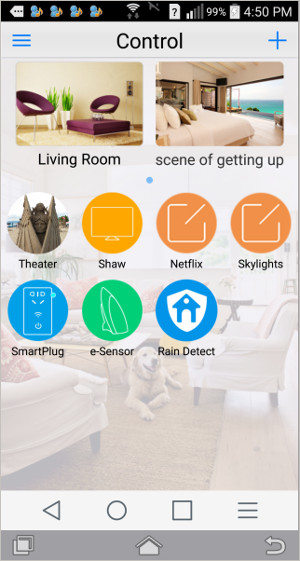 The picture to the right is a screen capture of the BroadLink® Android phone app (IOS is also available).
The picture to the right is a screen capture of the BroadLink® Android phone app (IOS is also available).
This is the master home screen for the entire system, where we have created control screens and installed various devices, including the last device icon that says "Rain Detect".
 The very last item (Rain Detect) on the home screen is the icon that appears when you connect the TR-RFISMW-AC alarm transceiver hub (pictured at left) to your wifi router.
The very last item (Rain Detect) on the home screen is the icon that appears when you connect the TR-RFISMW-AC alarm transceiver hub (pictured at left) to your wifi router.
This alarm hub is the focus of this article series, managing the event logic and communications with the rest of the system via WiFi through your router. It also receives the digital trigger signals from the re-purposed door/window sensor that is connected to the rain sensor.
The hub contains the IFTTT alarm event reaction program, and it will automatically appear on any phones or tablets in your system that have had the BroadLink app installed.If you haven't already done it, please plug it into an outlet and connect to your router using the SmartConfig™ method; just enter your router SSID and password credentials.
It will connect and retain those settings in non-volatile flash memory, so even if you have a power failure, it will automatically re-start when power is restored (as do all the units in this system).
Creating IFTTT (if-this-then-that) Event Triggers and Subsequent Actions
When you press the Rain Detect icon, you'll get the first screen on the left, below. This is the status monitoring screen for your alarm system, and it will show you the current status of the door/window sensor that has been re-purposed as a rain sensor.
If you press the gear icon in the top right of the status reporting screen you will get a drop-down menu with 3 choices:
- Interaction
- Add sensor
- General settings
Press the Interaction menu item and you'll get the second screen below, which is where we start the process of creating an IFTTT (if-this-then-that) event handler.
Press the large + symbol to add an event trigger; you'll see the third screen below:
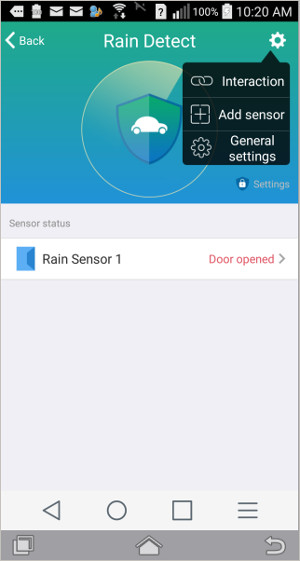
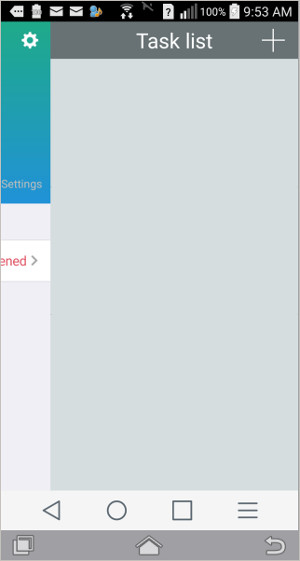
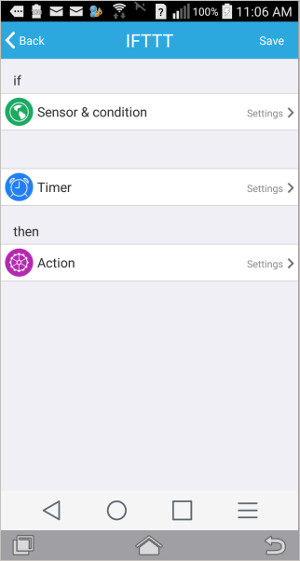
As seen in the last picture above, there are three steps involved in setting up a sensor event action:
- Sensor and Condition
- Timer (optional)
- Action
Press the Sensor and Condition option and the first screen below will appear. The name that appears will be the default name of the door/window sensor and you can change it to Rain Sensor 1 (or whatever you want) later. Do not press the 'Alarm' choice, that is for an entirely different function.
When you press the sensor selector (not the alarm) that is seen in the first screen below, the next "condition selector" screen will appear, as seen in the second picture below. Keep in mind this is the first of two events we are setting up for the re-purposed door/window sensor, one for "door closed" (rain start) and one for "door open" (rain stop). Choose "door closed" in this case.
After you choose the sensor condition, you will be returned to the third screen, with the opportunity to save these settings, so it's a good idea to do that at this point. You can always delete an event later, if required.
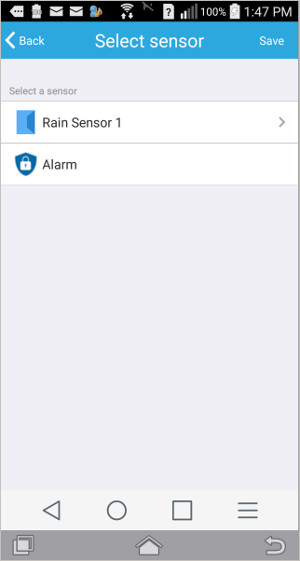
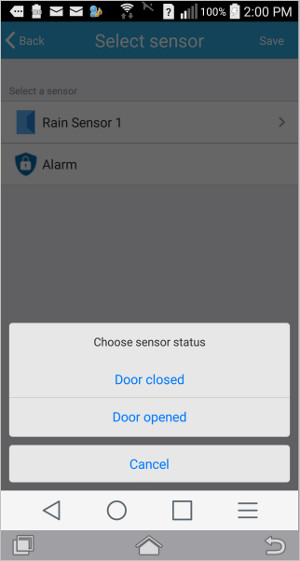
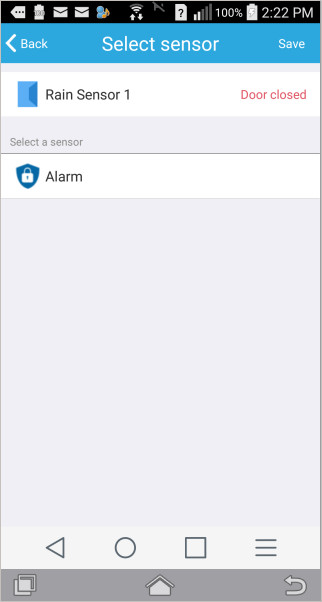
After saving the setup so far, pressing the "Back" button will take you to the saved list of sensors, and pressing the one we are working on will bring up the action screen again, as seen in the first picture below. We will skip the timer function, but suffice to say there is a lot of flexibility that can be introduced with that, such as delays, duration, daily repeatability, etc.
Pressing the "Action" button will set us up with a link to the various remote control capabilities that have already been set up on your system (see second picture below), one of those being the motor control system that opens and closes the skylight.
Please Note: If you didn't see the previous article series about using our HA-RFIRW-5V controller hub for home theater, you may be interested to review that series as this IFTTT rain sensor is an add-on to that system. The previous series explains how to "learn" remote control signals for your motorized blinds, shades, and skylight/window openers.
Following on, when you press the skylight remote selector (in second picture below), you'll see the actual action button that you normally press to manually close the motorized skylights (third screen below). Push that button and you'll complete the assignment of that action to the event. It is quite a simple process once you have done it a few times.
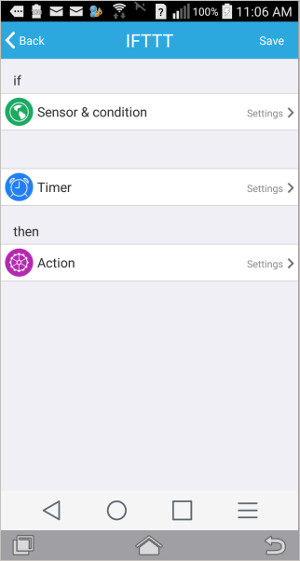
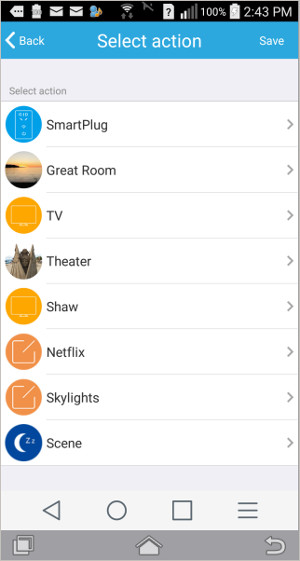
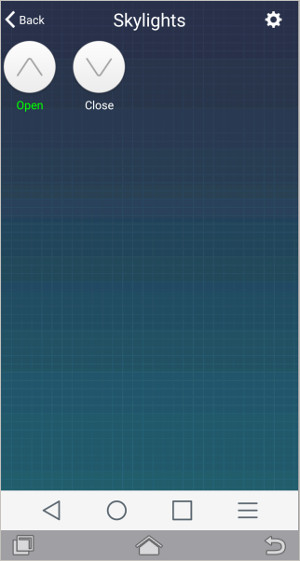
Testing the Wireless Door/window Transmitter Used as an Input Device for a Rain Sensor
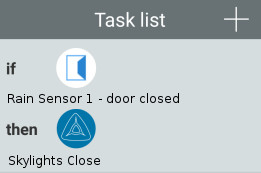 Please keep in mind that we are re-purposing the door/window opening sensor as an input device for the rain sensor. Your task list should look something like this picture.
Please keep in mind that we are re-purposing the door/window opening sensor as an input device for the rain sensor. Your task list should look something like this picture.
If you missed the previous articles about the re-purposing the door/window sensor as an input, you can see the first article here.
If you followed along and reached this point with your installation, you should be able to return to the status monitoring screen and put a single drop of water on the metal detector plate of the rain sensor and see your skylight(s) close.
To finish the event programming, you would now repeat the entire event configuration to handle the rain stopped event. The only difference will be the condition selector (door open event) and the action selector (skylights open).
You may also prefer to raise a notification instead of actually opening the skylights right away; the options are many, and you can decide what works best in your particular situation.
Confirming the Action
If this is a critical application, you may want to do more to make sure things happen as intended. Here are a few examples:
- Set up a power interruptor that will prevent accidental over-ride of the skylight opening during rainfall. You could do this with our remote control relay module that can be programmed into the system. You might want to use an external "normally-closed" relay as our modules are "normally open"; this would save energy and prevent relay coil failure because neither relay would be powered on unless it is raining.
- Set up a second door/window sensor to make sure the skylight has actually closed; this would protect you in case the motor itself fails. You could also use a separate transceiver hub that would make the system completely redundant; they are not expensive..
Where To Go From Here
Articles in this Skylight Rain Sensor series:
Part 1-Motorized Skylight Rain Sensor: Introduction
Part 2-Skylight Rain Sensor Hardware Setup
Part 3-Skylight Rain Sensor Program Event Handling (you are here)
You can also see more info about our motorized skylight/window actuators here.
Also, see the follow-on series about our other companion devices:

 Shopping Cart Home - Start Here
Shopping Cart Home - Start Here Remote Controls for Radio Equipped Motors
Remote Controls for Radio Equipped Motors DIY Starter Kits for Window Shades
DIY Starter Kits for Window Shades DIY Starter Kits for Window Openers
DIY Starter Kits for Window Openers ZWAVE Blind & Shade Controllers
ZWAVE Blind & Shade Controllers How To Choose the Right Blind & Shade Motor
How To Choose the Right Blind & Shade Motor Select tubular Motor (Comparison table)
Select tubular Motor (Comparison table) Choose RollerTrol Battery & Solar Motors
Choose RollerTrol Battery & Solar Motors DIY Roller Blind Motors - FAQ
DIY Roller Blind Motors - FAQ How To Insert Blind Motors & Attach Brackets
How To Insert Blind Motors & Attach Brackets Calculate your Blind or Shade fabric Weight
Calculate your Blind or Shade fabric Weight Select Tube Size for Blind Motor
Select Tube Size for Blind Motor How to Insert Blind Motors Into Tube
How to Insert Blind Motors Into Tube How to Insert Blind Motors Into Tube with Adapters
How to Insert Blind Motors Into Tube with Adapters Attach Mounting Brackets - Standard + Mini Series
Attach Mounting Brackets - Standard + Mini Series Attach Mounting Brackets - MAXI Blind Series
Attach Mounting Brackets - MAXI Blind Series How To Set Up Radio Equipped Blind & Shade Motors
How To Set Up Radio Equipped Blind & Shade Motors Series P Radio Remote Control Motors
Series P Radio Remote Control Motors Series G Radio Remote Control Motors
Series G Radio Remote Control Motors Series R Radio Remote Control Motors
Series R Radio Remote Control Motors BroadLink RF/IR Hub System for Motors
BroadLink RF/IR Hub System for Motors How To Set Up Window/Skylight Openers
How To Set Up Window/Skylight Openers Introduction: Window & Skylight (K Series)
Introduction: Window & Skylight (K Series) BroadLink RF/IR Hub System for Motors
BroadLink RF/IR Hub System for Motors Z-Wave Interfacing for Shade & Opener Motors
Z-Wave Interfacing for Shade & Opener Motors Wired Wall Switch Control of Window Openers
Wired Wall Switch Control of Window Openers How To Use Alexa With Our Motors & Window Openers
How To Use Alexa With Our Motors & Window Openers How To Use BroadLink Phone App Hub With Our Motors
How To Use BroadLink Phone App Hub With Our Motors How To Set Up ShadeSlider Skylight or Bottom-Up Blind
How To Set Up ShadeSlider Skylight or Bottom-Up Blind How To Retrofit RV, Boat and Motorhome Blinds
How To Retrofit RV, Boat and Motorhome Blinds How To Set Up Non-Radio Motors
How To Set Up Non-Radio Motors Operation & Travel Limits of Non-Radio Motors
Operation & Travel Limits of Non-Radio Motors Make a Simple DC Motor Reversing Switch
Make a Simple DC Motor Reversing Switch How To Set Up ZWAVE Control
How To Set Up ZWAVE Control ZWAVE Controller for G Series Radio motors
ZWAVE Controller for G Series Radio motors ZWAVE Door/Window Opening Detection
ZWAVE Door/Window Opening Detection ZWAVE Motion Detector with Temperature Sensing
ZWAVE Motion Detector with Temperature Sensing Motorized Window Blinds & Shades
Motorized Window Blinds & Shades Motorized Dual Window Shade
Motorized Dual Window Shade Make Motorized Blackout Blinds
Make Motorized Blackout Blinds Phone-Tablet-PC Control for Motorized Blinds
Phone-Tablet-PC Control for Motorized Blinds Mini Motor for Existing Shade Retrofit
Mini Motor for Existing Shade Retrofit Roman Shade Retrofit
Roman Shade Retrofit Make a Motorized Window Opener
Make a Motorized Window Opener Blind & Shade Motors for RV & Boats
Blind & Shade Motors for RV & Boats Make Your Own Projector Screen
Make Your Own Projector Screen Curtain Closer: Ultimate Home Theater
Curtain Closer: Ultimate Home Theater Wireless Battery Operated Drapery Motor Kit
Wireless Battery Operated Drapery Motor Kit Make a Motorized Bottom-Up Shade
Make a Motorized Bottom-Up Shade Make a Motorized Skylight Opener
Make a Motorized Skylight Opener BroadLink RF/IR Hub System for Motors
BroadLink RF/IR Hub System for Motors Why Buy From US?
Why Buy From US? Background & Mission Statement
Background & Mission Statement Customer DIY Testimonials
Customer DIY Testimonials Site Map - Search All Pages
Site Map - Search All Pages Why Buy From US?
Why Buy From US? RollerTrol Users Forum
RollerTrol Users Forum Contact Page
Contact Page