Please Note: This article series was written in 2012 and is here for legacy purposes only; our current focus is on the very affordable BroadLink® hub that can learn RF and IR codes, giving direct control over each blind motor, skylight/window opener, and other devices. It does not require any external interfaces.
The instructions starting at step 1 apply to these motors:
ALL G SERIES RADIO MOTORS
The instructions starting at step 1 apply to these wall mount switches:
DCG-1W-RF (1 ch), DCG-2W-RF (2 ch), DCG-5W-RF (5 ch), DCG-15W-RF (15 ch), DCGQ-1W-RF (1 ch), DCGQ-2W-RF (2 ch), DCGQ-5W-RF (5 ch)
Introduction
Our radio control motors are designed for use with our multi-channel hand held remotes, wall mount switches, timers and sun sensors. This article is about using our surface mount wall switches, but the procedure is much the same for all our controls.
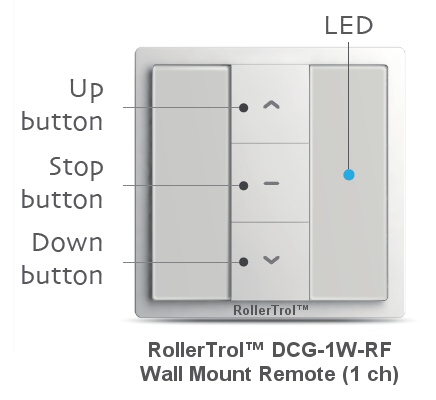
The one channel wall remote has a setting switch (P2) on the back, by the battery compartment. The switches are approximately 3.5 inch (90 mm) square.
The P2 button is used to assign channels to motors, and to perform other programming functions, as detailed in the sections further down this page.
Other models use a combination keypress as a substitute for the P2 button, as detailed below.
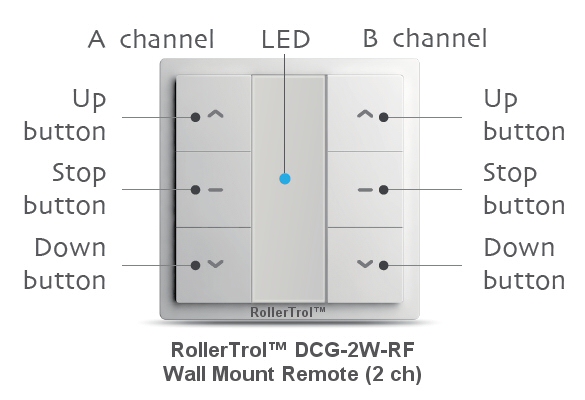
The two channel wall switch uses a keypress combination on the front panel as the setting switch.
Please press the UP and STOP buttons on the appropriate channel whenever you see the instruction below to press the P2 button.

The 5 and 15 channel wall switches also use a keypress combination on the front panel as the setting switch.
Please press the P1+ and RESERVED buttons for the appropriate channel whenever you see the instruction below to press the P2 button.
Our radio control system is very flexible, here are some notable features:
- Our multi-channel remote controls have up to 15 separate channels + an ALL channel (ch zero)
- Assign as many motors as you like to a single channel for group control
- Clone the operation of one channel to another (on the same or different remote)
- Assign motors to different remotes for multiple control points (motors can hold up to 20 channel assignments)
- These motors also have a 3rd travel limit setting that falls between the upper and lower limit, so that you can command your shade to go to an intermediate partial open setting.
- You can also operate these motors in jog mode for applications requiring small movements (example: adjusting slat angle on Venetian or vertical blinds)
Please Note: If your wall mount remote looks different from the unit in these pictures, please see section 3 with details about the GQ series. They work the same way, but there are slight differences in cosmetics and button positions.
1. Removing the Back Cover
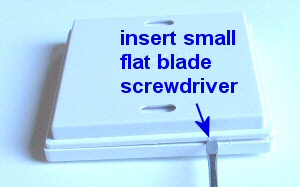 The surface mount wall remotes and timers all use the same type of 'press fit' housing.You will need a small flat blade screwdriver to pry the back cover off, exposing the battery compartment and programming button (if it has one).
The surface mount wall remotes and timers all use the same type of 'press fit' housing.You will need a small flat blade screwdriver to pry the back cover off, exposing the battery compartment and programming button (if it has one).
Insert the blade near a corner, to start separating the back cover from the main housing (picture 1).
Rotate the blade gently (picture 2) to continue the process of separation, but don't try to do it all at once. Move the blade along the edge and rotate it gently as you move around the 4 sides and you will find that it comes off quite easily, even though it is fastened tightly when snapped in place.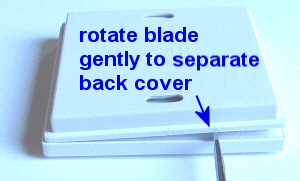
Note the two mounting holes in the back cover that can be used for attaching the switch to the wall. These switches are attractive, bone white, low profile units that do not require an embedded box.
They operate on button batteries for many years, and the radio control signal has the ability to reach anywhere in a typical home, passing easily through walls (but more signal loss if walls are concrete or brick).
You can assign as many motors as required to a single channel on these 1 and 2 channel wall switches, and you can have as many switches as needed in the same room.
2. Locating the Programming Switch and Battery Compartment
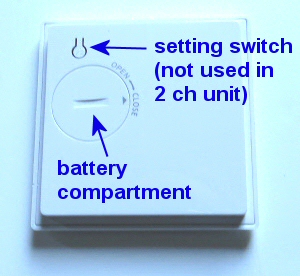 Once the cover is removed, you will see the button battery compartment and the programming switch (P2).
Once the cover is removed, you will see the button battery compartment and the programming switch (P2).
You can remove the button battery cover by inserting a coin in the slot provided. Insert the CR-2430 button battery into the battery receptacle (make sure the stamped + symbol is facing up).
You should be able to see the P2 programming button beside the battery compartment (see picture). The single channel wall switch uses this button for programming the motor functions, but the 2, 5 and 15 channel units do not use this (even though the plastic button appears to be there).
Please Note: The 2, 5 and 15 channel wall switches (G series only) use a combination of 2 buttons (UP and STOP) to execute programming instructions (as above). Wherever you see an instruction to press the P2 programming button in this article, if you are using the 2, 5 or 15 channel remotes, you need to press the apppropriate buttons as explained above.
3. Alternate Type: Wall Mount Radio Remote Control (GQ Series):
 These attractive switches are bone white and look good with any decor. The LED indicator flashes when the control buttons are pushed, confirming the OPEN/STOP/CLOSE action. They last for years on a single button battery because there is no current draw in their rest state.
These attractive switches are bone white and look good with any decor. The LED indicator flashes when the control buttons are pushed, confirming the OPEN/STOP/CLOSE action. They last for years on a single button battery because there is no current draw in their rest state.
When you have a number of motors, the usual procedure is to use a multi-channel remote as the MASTER remote that controls the motors on various channels.
This single channel unit can then clone (copy) the digital radio channel signature from the MASTER remote, with a very easy procedure as per the Channel Cloning Procedure below (see the Before You Continue section).
If you only have one remote, you can assign it as the MASTER. In either case, you need to remove the back cover to access the setting switch on the remote.
The back cover is removed simply by inserting a small blade screwdriver into the slot on the side of the housing. A gentle rotation of the blade will cause the switch housing to spring apart, exposing the battery compartment and setting switch, as in the picture below.


After removing this cover, you will see the battery compartment at the top right of the remote. If the button battery is not installed, insert it now. Please pay attention to the battery polarity. The battery has a large plus + sign on one side - this should be facing up, towards you.
There is a hole in the opposite lower corner (see picture) of the remote with a button inside it; please familiarize yourself with the location of this button switch, it is used to confirm channel assignments and other programming actions. It is referred as P2 in the instructions.
This switch also has tactile feedback, and you do not need to press very hard. Try to use something that is rounded and slightly smaller than the hole as it is possible to miss the switch entirely if you use a pointed object.
Please Note: If you have a multi-channel version of this remote, the only difference is that you will need to select the channel (using the channel selector button) before you start the cloning or master channel assignment procedures below.
4. Programming ... Before You Continue ...
If you have set up your motor on some other remote control 'master', you can very simply clone the motor assignment to the wall switch. You would generally only need to do the full programming instructions (starting at Part 3) if you only had a single wall switch and no other remote, or if you wanted the wall switch to be the 'master' for some reason.
It is generally considered easier to use a multi-channel hand held remote to set 'master' channels that can also control the travel limits (cloned channels cannot). Please note that cloning a channel onto another remote will not erase the travel limits set by the master.
Here is the cloning procedure:
- If this is a 2 channel wall switch, you will use the appropriate buttons for the channel you want to assign the motor to.
- Make sure the master REMOTE is set to the master channel you want to clone; the next actions must be completed within 6 seconds of each other:
- Press and release the P2 button TWICE on the MASTER REMOTE that holds the master channel you want to clone, the motor will beep once and jog each time.
- Press the P2 button on the wall switch if it is a 1 channel remote (see picture above) or UP + STOP simultaneously (on the appropriate channel), if it is a 2 channel remote, and P1+ and RESERVED buttons if it is a 5 or 15 ch remote. The motor will beep 7 times and jog.
- At this point, you are finished - the wall switch will control the motor, and the travel limits will not be changed. You can push the manual buttons on the wall switch to test it.
- Please Note: Wait 10 seconds for programming cycle to complete before you clone another channel.
Here is the 'un-cloning' procedure:
- Follow the exact same instructions as above, the only difference is that the motor will beep 5 times and jog to indicate channel was removed from wall switch.
Cloning is a powerful feature of our system, often used to create motor/device groupings on other remotes, like this:
- Set the master remote to the master channel you want to clone
- Make sure it still controls the motor by briefly operating it
- Set the second remote to the channel where you want to create a group
- Execute the cloning procedure
- Change the channel on the master to the next one you want to clone (don't change the 2nd remote)
- Execute the cloning procedure
At this point you should have a new group of 2 motors/devices on the 2nd remote. You can repeat the process to add more.
Please note: only the master can set travel limits on blind motors.
5. Locating the Setting Button on the Motor:
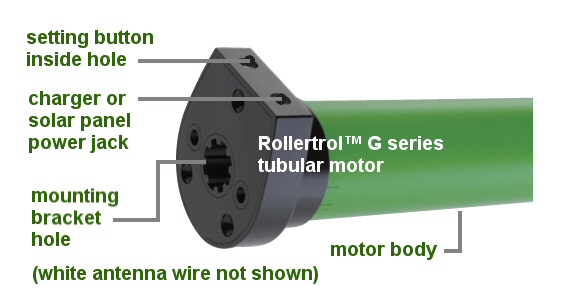
Picture 1: Setting switch & charging connection
Inside the hole is a small button switch for activating the 'programming' mode of the motor. You will need a small blade screwdriver or similar object to insert into the hole to reach the setting switch.
You can feel a pronounced tactile click when this switch is activated, when inserting a small screwdriver or similar item into the hole. You do not need to apply much pressure for this to be activated.
Note: All of the following procedures require 6 seconds of pause after completion. Please wait before you try a new procedure.
6. Clearing the Motor Memory:
PLEASE SKIP THIS STEP IF YOU HAVE ALREADY ASSIGNED THIS MOTOR TO ANOTHER REMOTE THAT YOU WANT TO KEEP, OR IF YOU HAVE SET TRAVEL LIMITS WITH A DIFFERENT REMOTE, this procedure erases any previous settings.
The sequence takes about 12 seconds; here is a summary followed by a more detailed description:
HOLD SETTING BUTTON ON MOTOR DOWN WHILE MOTOR JOGS BACK AND FORTH 3 TIMES OVER 12 SECONDS, THEN RELEASE BUTTON
- HOLD SETTING BUTTON DOWN - after about 2 or 3 seconds motor will jog
- CONTINUE HOLDING BUTTON DOWN - motor jogs back and forth 2 more times over 12 seconds
- RELEASE THE BUTTON AFTER YOU SEE THE THIRD JOG, the motor will beep 3 times, memory clearing procedure is complete
The operation is done at this point - the memory has been cleared. You can reset the memory as many times as you like, but please understand that all channel assignments will be erased.
Note: All procedures require 6 seconds of pause after completion. Please wait before you try a new procedure.
7. Assigning The Individual Channels:
Please Note: During the channel assignment procedure, the button presses must be completed with 6 seconds of each other, otherwise the setup procedure will 'time out', and you'll have to start over.
- If this is a multi-channel remote, press the channel buttons until you see channel 1 (or desired channel assignment) displayed on the REMOTE.
- Hold the setting switch on the motor down for about 2 or 3 seconds. When you see the motor jog backwards and forwards slightly, release the setting button (the motor will sound 1 beep). The motor is now in programming mode and is waiting for its channel assignment.
- To complete the channel assignment, press the P2 'confirm' button inside the REMOTE (see above picture) within 6 seconds - the motor should beep once and jog.
- Then, press P2 on the REMOTE once more for final confirmation within 6 seconds - the motor will beep once (no jog).
- Finally, press the UP or DOWN button on the REMOTE within 6 seconds - the motor will jog, then it will beep 6 times, and this ends the programming sequence.
- If you pressed the UP button to complete the process (in the above step), the motor will turn clockwise (looking at axle end) when the UP button is used during normal operation.
- If you pressed the DOWN button to complete the process (in the above step), the motor will turn clockwise (looking at axle end) when the DOWN button is used during normal operation.
- Please Note: You can also change the programmed motor direction in step 7, below.
At this point, the operation is complete - the motor is assigned to channel 1 (or whatever you selected). You can then use the UP/DOWN/STOP buttons on the REMOTE in its normal operating mode, and you can then try it out see where the default travel limits are set. From this point forward, you should be able to activate the motor normally any time channel 1 (or whatever channel assignment was activated) is selected on the remote control.
You can also repeat this procedure for other channels on the same remote, and channels on other remotes (this is how you can have more than one remote control the same motor).
Note: All procedures require 6 seconds of pause after completion. Please wait before you try a new procedure.
8. Testing the Motor Without a Remote Control:
You can test these motors without a remote, if they have had at least 1 channel assigned. Press and release the MOTOR setting button once, and the motor will start to turn in one direction and continue until it reaches a travel limit. Press and release it to stop.
Press and release again to make it travel in the opposite direction, until it reaches the other travel limit. Press and release the setting button to stop it at any time when it is moving.
Note: All procedures require 6 seconds of pause after completion. Please wait before you try a new procedure.
9. Testing the Motor Direction:
You should be able to run the motor at this point - try the UP/DOWN/STOP buttons on the REMOTE. If the motor runs in the opposite direction to the one desired, you can permanently reverse the motor direction:
- press the UP button on your REMOTE and make note of the direction
- hold down the MOTOR setting switch for about 6 seconds, until the motor has jogged twice
- immediately release the setting button - the motor should then beep twice
- at this point the motor travel will be permanently reversed (unless you clear all the memory, or change it back)
- you can test this by pressing the UP button on the REMOTE to see if it moves in the opposite direction from when you started this procedure
Note: All procedures require 6 seconds of pause after completion. Please wait before you try a new procedure.
10. Setting the Upper, Lower & Middle Travel Limits:
The travel limits of a RollerTrol™ motor can be set and changed at any time with the remote control; you do not have to touch the motor at all.
Please Note: once you have initiated the travel limit setting mode, if you don't do anything for 2 minutes, it will time out and you'll have to start over. If you get stuck in the setting mode for some reason, you could start over by clearing the motor memory and re-assigning the channel, but this is not usually necessary.
A. Commencing The Travel Limit Setting Mode:
- Make sure the REMOTE is set to the correct channel.
- Press and release the P2 button on the REMOTE (see picture above), the motor will beep once and jog.
- Press and release the UP button on the REMOTE, the motor will beep once and jog.
- Press and release the P2 button on the REMOTE again, the motor will beep 4 times and jog.
At this point, you have entered the travel limit setting mode, and the 2 minute time-out rule is in effect (if you do nothing). During this process, the motor will beep every time it stops, so that you know you are still in the programming mode. Under normal operation, there is no beep when it stops.
B. Setting the Upper Limit:
- Use the UP/DOWN/STOP buttons on the REMOTE control to move your shade to the desired upper travel limit position, it will move at normal speed.
- Once you reach the approximate position, you can use the JOG MODE at this point for very fine positioning, by pressing the P2 button on the REMOTE once, WHILE IT IS RUNNING.
- This mode slows the motor down, moving it in small stepped increments (jogs), so that you can stop it exactly where you need. Pressing the P2 button on the REMOTE while it is still running will cause it to exit JOG MODE and resume normal speed.
- Once you have the upper position set, press the STOP button on the REMOTE 4 times. The motor will beep each time you press stop, and it will jog after the 4th press, indicating that the upper travel limit has been set.
- The motor is still in 'programming mode' so that you can set the lower limit (you cannot exit the programming mode until this is done).
C. Setting the Lower Limit:
- Use the UP/DOWN/STOP buttons on the REMOTE control to move your shade to the desired lower travel limit position.
- Once you reach the approximate position, you can use the JOG MODE at this point for very fine positioning, by pressing the P2 button on the REMOTE once, WHILE IT IS RUNNING.
- This mode slows the motor down, moving it in small stepped increments (jogs), so that you can stop it exactly where you need. Pressing the P2 button on the REMOTE while it is still running will cause it to exit JOG MODE and resume normal speed.
- Once you have the lower position set, press the STOP button on the REMOTE 4 times. The motor will beep each time you press stop, and it will jog after the 4th press, indicating that the lower travel limit has been set.
- The motor has set the lower limit at this point, and the programming of the travel limits is complete. The motor will now be in its normal operating mode, and you should be able to see the full travel between the travel limits using the UP/DOWN buttons on the REMOTE.
D. Setting the Middle Position:
These motors have an optional 3rd position setting in between the upper and lower limit that allows you to automatically go to a partial opening position of your choosing. You can set or remove the middle position any time you like; it does not need to be done during the upper and lower travel limit settings.
- Make sure the REMOTE is set to the correct channel.
- Use the UP/DOWN/STOP buttons on the REMOTE control to move your shade to the desired middle position. Note that there is no jog mode for setting the middle position.
- Once you have the 3rd position set where you want it, please commit it to memory with the following procedure:
The next actions for adding or removing the middle position must be completed within one second of each other:
- Press and release the P2 button on the REMOTE (see picture above), the motor will beep once and jog.
- Press and release the STOP button on the REMOTE, the motor will beep once and jog.
- Press and release the STOP button on the REMOTE again, the motor will beep 3 times and jog.
- The motor has now set the middle limit at this point, and the programming of the travel limits is complete. The motor will now be in its normal operating mode, and you should be able to see the full travel between the travel limits using the UP/DOWN buttons on the REMOTE.
- If you want to move the shade to the middle position, hold the stop button down for 3 seconds (long press), then release. The motor will move to the mid position. If you just use the UP/DOWN buttons, the middle position will be ignored.
E. Deleting the Middle Position:
- Make sure the REMOTE is set to the correct channel; the next actions for removing the middle position must be completed within one second of each other:
- Press and release the P2 button on the REMOTE (see picture above), the motor will beep once and jog.
- Press and release the STOP button on the REMOTE, the motor will beep once and jog.
- Press and release the STOP button on the REMOTE again, the motor will beep 3 times and jog.
- The motor has now removed the middle limit at this point, and the programming of the travel limits is complete. The motor will now be in its normal operating mode, and you should be able to see the full travel between the travel limits using the UP/DOWN buttons on the REMOTE.
F. Using a Motor in Jog Mode:
You saw in the above steps how to use JOG MODE for fine positioning when setting the travel limits. You can also operate these motors normally in jog mode whereby a single press of the UP or DOWN button on the remote control causes it to move a very small increment, just a fraction of a degree. This can be useful in applications where a very small amount of movement is desirable, such as adjusting Venetian blinds or other slatted shades.
- Make sure the REMOTE is set to the correct channel; the next actions for entering jog mode must be completed within 6 seconds of each other:
- Press and release the P2 button on the REMOTE (see picture above), the motor will beep once and jog.
- Press and release the UP button on the REMOTE, the motor will beep once and jog.
- Press and release the DOWN button on the REMOTE again, the motor will beep 2 times and jog.
- The motor has now entered jog mode, and the motor will move in very small increments when you press the UP or DOWN buttons on the remote control. Holding the remote buttons down will not make it run continuously
To exit jog mode, repeat the above procedure and the motor will revert to its normal operating mode, and you should be able to see the full travel between the travel limits using the UP/DOWN buttons on the REMOTE.
11. Using Multiple Remotes:
You can assign a motor to more than one remote control; the motors can 'learn' the bit pattern of more than one remote. Note that no two remotes use the same encoding, so you must go through the learning procedure with any additional remote you wish to use.
We sincerely hope you enjoy using these advanced motors; if you have any questions, please feel free to contact us at any time!

 Shopping Cart Home - Start Here
Shopping Cart Home - Start Here Remote Controls for Radio Equipped Motors
Remote Controls for Radio Equipped Motors DIY Starter Kits for Window Shades
DIY Starter Kits for Window Shades DIY Starter Kits for Window Openers
DIY Starter Kits for Window Openers ZWAVE Blind & Shade Controllers
ZWAVE Blind & Shade Controllers How To Choose the Right Blind & Shade Motor
How To Choose the Right Blind & Shade Motor Select tubular Motor (Comparison table)
Select tubular Motor (Comparison table) Choose RollerTrol Battery & Solar Motors
Choose RollerTrol Battery & Solar Motors DIY Roller Blind Motors - FAQ
DIY Roller Blind Motors - FAQ How To Insert Blind Motors & Attach Brackets
How To Insert Blind Motors & Attach Brackets Calculate your Blind or Shade fabric Weight
Calculate your Blind or Shade fabric Weight Select Tube Size for Blind Motor
Select Tube Size for Blind Motor How to Insert Blind Motors Into Tube
How to Insert Blind Motors Into Tube How to Insert Blind Motors Into Tube with Adapters
How to Insert Blind Motors Into Tube with Adapters Attach Mounting Brackets - Standard + Mini Series
Attach Mounting Brackets - Standard + Mini Series Attach Mounting Brackets - MAXI Blind Series
Attach Mounting Brackets - MAXI Blind Series How To Set Up Radio Equipped Blind & Shade Motors
How To Set Up Radio Equipped Blind & Shade Motors Series P Radio Remote Control Motors
Series P Radio Remote Control Motors Series G Radio Remote Control Motors
Series G Radio Remote Control Motors Series R Radio Remote Control Motors
Series R Radio Remote Control Motors BroadLink RF/IR Hub System for Motors
BroadLink RF/IR Hub System for Motors How To Set Up Window/Skylight Openers
How To Set Up Window/Skylight Openers Introduction: Window & Skylight (K Series)
Introduction: Window & Skylight (K Series) BroadLink RF/IR Hub System for Motors
BroadLink RF/IR Hub System for Motors Z-Wave Interfacing for Shade & Opener Motors
Z-Wave Interfacing for Shade & Opener Motors Wired Wall Switch Control of Window Openers
Wired Wall Switch Control of Window Openers How To Use Alexa With Our Motors & Window Openers
How To Use Alexa With Our Motors & Window Openers How To Use BroadLink Phone App Hub With Our Motors
How To Use BroadLink Phone App Hub With Our Motors How To Set Up ShadeSlider Skylight or Bottom-Up Blind
How To Set Up ShadeSlider Skylight or Bottom-Up Blind How To Retrofit RV, Boat and Motorhome Blinds
How To Retrofit RV, Boat and Motorhome Blinds How To Set Up Non-Radio Motors
How To Set Up Non-Radio Motors Operation & Travel Limits of Non-Radio Motors
Operation & Travel Limits of Non-Radio Motors Make a Simple DC Motor Reversing Switch
Make a Simple DC Motor Reversing Switch How To Set Up ZWAVE Control
How To Set Up ZWAVE Control ZWAVE Controller for G Series Radio motors
ZWAVE Controller for G Series Radio motors ZWAVE Door/Window Opening Detection
ZWAVE Door/Window Opening Detection ZWAVE Motion Detector with Temperature Sensing
ZWAVE Motion Detector with Temperature Sensing Motorized Window Blinds & Shades
Motorized Window Blinds & Shades Motorized Dual Window Shade
Motorized Dual Window Shade Make Motorized Blackout Blinds
Make Motorized Blackout Blinds Phone-Tablet-PC Control for Motorized Blinds
Phone-Tablet-PC Control for Motorized Blinds Mini Motor for Existing Shade Retrofit
Mini Motor for Existing Shade Retrofit Roman Shade Retrofit
Roman Shade Retrofit Make a Motorized Window Opener
Make a Motorized Window Opener Blind & Shade Motors for RV & Boats
Blind & Shade Motors for RV & Boats Make Your Own Projector Screen
Make Your Own Projector Screen Curtain Closer: Ultimate Home Theater
Curtain Closer: Ultimate Home Theater Wireless Battery Operated Drapery Motor Kit
Wireless Battery Operated Drapery Motor Kit Make a Motorized Bottom-Up Shade
Make a Motorized Bottom-Up Shade Make a Motorized Skylight Opener
Make a Motorized Skylight Opener BroadLink RF/IR Hub System for Motors
BroadLink RF/IR Hub System for Motors Why Buy From US?
Why Buy From US? Background & Mission Statement
Background & Mission Statement Customer DIY Testimonials
Customer DIY Testimonials Site Map - Search All Pages
Site Map - Search All Pages Why Buy From US?
Why Buy From US? RollerTrol Users Forum
RollerTrol Users Forum Contact Page
Contact Page