
In part 3 we discussed how the MCS-1-RF wireless window mounted light sensor can be linked to our radio equipped blind and shade motors using RF (Radio Frequency). In part 4, we will learn how to configure the light sensing operations.
Please note that this system is very flexible in that the motor operation can be reversed. This means that if you are attempting to block bright sunlight, you can close the blinds when the light gets bright, and open them if it becomes cloudy. If you are using it to close the blinds at dusk and open them at dawn, just reverse the motor operation.
You can also use this sensor with a timer to facilitate light sensitive operation for blind & shade control AND timed operation.
At this point the battery should be inserted into the battery compartment, with the light sensor unit powered up. If you press the Up/Down/Stop test button, the LED should flash.
 During normal operation, the Up/Down/Stop button acts as a manual over-ride control, allowing you to directly operate the blind as need be. You can think of it as a wall mounted remote control.
During normal operation, the Up/Down/Stop button acts as a manual over-ride control, allowing you to directly operate the blind as need be. You can think of it as a wall mounted remote control.
The sequence is Roller UP (red LED), Roller STOP (red + green LED), Roller DOWN (green LED), Roller STOP (red + green LED).
The picture at left is a detailed view of the internal circuit board (cover removed) and all the controls and switches used at various different times during the programming process.
Note that the light sensor itself is on the backside of the unit, inside the transparent suction cup. When you mount the unit on a glass surface or window, the controls are facing you, but the light sensor monitors light conditions on the opposite side.
When calibrating the light thresholds, remember to point the back of the sensor with the suction cup towards your light source. Typically, the suction cup on the back will be stuck onto a window pane.
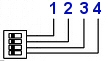 The 4 switches on the DIP switch are numbered 1, 2, 3, 4
The 4 switches on the DIP switch are numbered 1, 2, 3, 4
Switch 1 is used for indicating if the unit is in setting mode or normal operation. The setting mode is 0 (right position, as per pictures below), the normal operating mode is engaged when it is in position 1 (the left position, as per pictures below). The other switches are used in combination to activate specific modes, according to the table below.
The first step is to move switch 1 to the setting position, then move the others accordingly. The sensor will send out signals within 10 seconds when the switch is placed at the 0 position, to indicate the end of the setting interval, so you should try to set the other switches within that time frame. If you don't finish the settings within that time, please move it back to normal, then back into setting mode to start over.
When finished adjusting the configuration of switches 2, 3, and 4, move switch 1 back to position 1 to engage normal operation. The switch settings below show the switch position patterns in the various operating modes.
Setting the Operating Mode
| DIP Switch Position | Mode | Observed State |
|---|---|---|
 mode A  mode B  mode C |
Weak light automatic control | The blind is activated only when it gets dark (less than 15,000 LUX). This is useful if you want to manually open the blinds with a hand held remote in the morning (or open the blind with a timer). Here are the steps:
|
 mode A  mode B  mode C |
Strong light automatic control | The blind is activated only when it gets light (more than 20,000 LUX). This is useful if you want to manually close the blinds with a hand held remote in the evening (or close the blind with a timer). Here are the steps:
|
 Mode D |
Strong light & weak light automatic control | The blind is activated in one direction when it gets dark, and activated in the other when it gets light. This is useful if you want your blinds to activate at dawn and dusk automatically.
The shade travel can be reversed by changing the pre-programmed motor direction (see section 5 of motor programming instructions here) |
 |
Light sensor unit disabled | The light sensor does not issue any motor commands. |
PART 1: Sunlight sensor for blinds - Removing the Cover
PART 2: Sunlight sensor for blinds - Controls and Layout
PART 3: Sunlight sensor for blinds - Linking to a Radio Motor
PART 4: Sunlight sensor for blinds - Adjusting Light Sensing Modes
We sincerely hope you enjoy using these advanced motors; if you have any questions, please feel free to contact us at any time!

 Shopping Cart Home - Start Here
Shopping Cart Home - Start Here Remote Controls for Radio Equipped Motors
Remote Controls for Radio Equipped Motors DIY Starter Kits for Window Shades
DIY Starter Kits for Window Shades DIY Starter Kits for Window Openers
DIY Starter Kits for Window Openers ZWAVE Blind & Shade Controllers
ZWAVE Blind & Shade Controllers How To Choose the Right Blind & Shade Motor
How To Choose the Right Blind & Shade Motor Select tubular Motor (Comparison table)
Select tubular Motor (Comparison table) Choose RollerTrol Battery & Solar Motors
Choose RollerTrol Battery & Solar Motors DIY Roller Blind Motors - FAQ
DIY Roller Blind Motors - FAQ How To Insert Blind Motors & Attach Brackets
How To Insert Blind Motors & Attach Brackets Calculate your Blind or Shade fabric Weight
Calculate your Blind or Shade fabric Weight Select Tube Size for Blind Motor
Select Tube Size for Blind Motor How to Insert Blind Motors Into Tube
How to Insert Blind Motors Into Tube How to Insert Blind Motors Into Tube with Adapters
How to Insert Blind Motors Into Tube with Adapters Attach Mounting Brackets - Standard + Mini Series
Attach Mounting Brackets - Standard + Mini Series Attach Mounting Brackets - MAXI Blind Series
Attach Mounting Brackets - MAXI Blind Series How To Set Up Radio Equipped Blind & Shade Motors
How To Set Up Radio Equipped Blind & Shade Motors Series P Radio Remote Control Motors
Series P Radio Remote Control Motors Series G Radio Remote Control Motors
Series G Radio Remote Control Motors Series R Radio Remote Control Motors
Series R Radio Remote Control Motors BroadLink RF/IR Hub System for Motors
BroadLink RF/IR Hub System for Motors How To Set Up Window/Skylight Openers
How To Set Up Window/Skylight Openers Introduction: Window & Skylight (K Series)
Introduction: Window & Skylight (K Series) BroadLink RF/IR Hub System for Motors
BroadLink RF/IR Hub System for Motors Z-Wave Interfacing for Shade & Opener Motors
Z-Wave Interfacing for Shade & Opener Motors Wired Wall Switch Control of Window Openers
Wired Wall Switch Control of Window Openers How To Use Alexa With Our Motors & Window Openers
How To Use Alexa With Our Motors & Window Openers How To Use BroadLink Phone App Hub With Our Motors
How To Use BroadLink Phone App Hub With Our Motors How To Set Up ShadeSlider Skylight or Bottom-Up Blind
How To Set Up ShadeSlider Skylight or Bottom-Up Blind How To Retrofit RV, Boat and Motorhome Blinds
How To Retrofit RV, Boat and Motorhome Blinds How To Set Up Non-Radio Motors
How To Set Up Non-Radio Motors Operation & Travel Limits of Non-Radio Motors
Operation & Travel Limits of Non-Radio Motors Make a Simple DC Motor Reversing Switch
Make a Simple DC Motor Reversing Switch How To Set Up ZWAVE Control
How To Set Up ZWAVE Control ZWAVE Controller for G Series Radio motors
ZWAVE Controller for G Series Radio motors ZWAVE Door/Window Opening Detection
ZWAVE Door/Window Opening Detection ZWAVE Motion Detector with Temperature Sensing
ZWAVE Motion Detector with Temperature Sensing Motorized Window Blinds & Shades
Motorized Window Blinds & Shades Motorized Dual Window Shade
Motorized Dual Window Shade Make Motorized Blackout Blinds
Make Motorized Blackout Blinds Phone-Tablet-PC Control for Motorized Blinds
Phone-Tablet-PC Control for Motorized Blinds Mini Motor for Existing Shade Retrofit
Mini Motor for Existing Shade Retrofit Roman Shade Retrofit
Roman Shade Retrofit Make a Motorized Window Opener
Make a Motorized Window Opener Blind & Shade Motors for RV & Boats
Blind & Shade Motors for RV & Boats Make Your Own Projector Screen
Make Your Own Projector Screen Curtain Closer: Ultimate Home Theater
Curtain Closer: Ultimate Home Theater Wireless Battery Operated Drapery Motor Kit
Wireless Battery Operated Drapery Motor Kit Make a Motorized Bottom-Up Shade
Make a Motorized Bottom-Up Shade Make a Motorized Skylight Opener
Make a Motorized Skylight Opener BroadLink RF/IR Hub System for Motors
BroadLink RF/IR Hub System for Motors Why Buy From US?
Why Buy From US? Background & Mission Statement
Background & Mission Statement Customer DIY Testimonials
Customer DIY Testimonials Site Map - Search All Pages
Site Map - Search All Pages Why Buy From US?
Why Buy From US? RollerTrol Users Forum
RollerTrol Users Forum Contact Page
Contact Page