
PLEASE NOTE: If you received your timer after to April 1, 2015 please refer the series G blind and shade timer instructions. The instructions on this page are for series R timers, which have been superseded with series G. This page is here for legacy purposes.
In part 2 we discussed the layout and control display of the MCT-1-RF wireless wall mounted timer that can be used to activate our radio equipped blind and shade motors using RF (Radio Frequency). In part 3, we will see how to link the timer transmitter to the receiver of a radio motor (or several motors).
At this point the timer cover should be removed, the battery inserted into the battery compartment, and the timer unit powered up with some characters on the display, as shown in the picture on the right.
NOTE: After inserting the battery and activating the timer, please wait 5 minutes for the microprocessor self-check to complete and for the circuitry to stabilize, before entering any settings.
Also, please note that the 'confirm' and 'limit' switches behave the same way as the switches of the same name on our regular remote controls.
1. Preparing the RollerTrol™ motor:
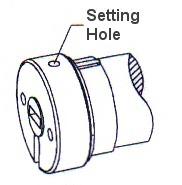
Figure 1: Set Program
Each RollerTrol™ motor has a a small hole on the outside edge of the cap at the wired end of the tubular motor. At the bottom of the hole is a small switch for activating the 'programming' mode of the motor.
You can feel a pronounced click when this switch is activated, when inserting a small screwdriver or similar item into the hole. You do not need to apply much pressure for this to be activated.
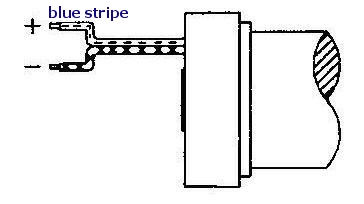
Figure 2: Wiring
Connect the motor to your power supply, then follow the instructions below to complete the programming.
A standard DC motor normally reverses direction when the polarity is reversed, but these units have special circuity that requires you observe the correct polarity.
Connect the wire with the blue stripe to the positive (+) power supply terminal.
If you are operating more than 1 motor from the same power supply, wire the motors in parallel: connect both positive leads together and both negative leads together.
Please note that you can control the direction of the motor by programming (see step 5 below), but it will not function if you connect the wires in reverse (they are reverse polarity protected, so you cannot damage the electronics if you accidently connect it in reverse).
2. Clearing the motor memory:
- Insert screwdriver into the setting hole and hold the setting switch down. After 3 seconds, you will hear a beeping sound.
- This will be the 'long beep' sound referred to in further instructions (beep ... beep ... beep).
- Continue to hold the switch down for a few more seconds, until you hear a series of short beeps.
- This will be the 'short beep' sound referred to in further instructions (beep.beep.beep).
- After you hear the short beeps, the memory clearing procedure is complete and you can release the switch. However, It is a good idea to continue to hold the setting switch down until you have heard two complete cycles of beeps (or the beeping stops), then you know for sure the unit has cleared its memory.
The operation is done at this point - the memory has been cleared. You can reset the memory as many times as you like.
3. Linking the Motor to the Timer:
- Insert the screwdriver into the motor 'programming' hole and hold the switch down for about 3 seconds. When you hear the long beeps (beep ... beep ... beep), release the screwdriver. The motor is now in programming mode and is waiting for its channel assignment.
- To complete the channel assignment, press the 'confirm' button inside the timer (see picture above). You will hear a series of short beeps almost immediately, and the transmit symbol on the timer LCD display will be activated; release the button when you hear the short beeps.
At this point, the operation is complete - the motor is linked to the timer. You should be able to activate the motor by pressing the Up/Down/Stop buttons on the timer (provided that the timer is not in AUTO timed mode). If the motor fails to rotate, it probably means you have reached the travel limit in one direction, so try reversing it.
4. Testing the Motor Direction:
You should be able to run the motor at this point as described above - try the up/down/stop buttons. If the motor runs in the opposite direction to the one desired, you can reverse the motor direction:
- hold down the 'limit' switch, then hold down the stop button also (holding down both at the same time).
- after a few seconds, you will hear the short beeps (beep.beep.beep) and the transmit symbol on the timer will be activated
- release both buttons and test the motor again with the Up/Down buttons (it should now run in the opposite direction).
Please Note: If you accidentally hold down the Confirm button, instead of the Limit button: This puts it into the travel limit setting mode, and you have to complete the operation before you can go back to the reversal programming. You can tell if you're in that mode because the motor will 'jog' in small steps in one direction or the other, so that you can accurately set the travel limits. You have to complete both up and down travel limit settings before you can get out of that mode (see step 4).
You can also link more than one motor (as many as you like) to the timer simply by following the same procedure above. Note that when you get to the point of setting the travel limits, it is a good idea to make sure only the motor you wish to program is powered up, otherwise you will be setting the travel limits simultaneously for all motors. This can be problematic because it is unlikely they are all starting from the same point.
5. Setting the Upper and Lower Travel Limits:
The travel limits of a RollerTrol™ motor can be set and changed at any time with the timer (make sure it is not in AUTO timed mode); you do not have to touch the motor at all. The sequence is as follows:
Setting the Upper Limit:
- Press and hold down the 'Limit' button (figure 4) for 3 seconds, until you hear the 3 'long beeps'. This action places the motor into its limit programming mode.
- Press the UP button on the remote; the motor will move in the up direction at normal speed.
- When it gets close to the upper limit, press the STOP button. The motor now enters the 'Jog' mode.
- Press the UP or DOWN buttons to move the motor slightly in one direction or the other. You'll see the motor move in very short steps that are a small fraction of a full rotation. Use this mode to position your motor at the exact upper limit you desire.
- Press the 'Confirm' button. After you hear the 3 'short beeps', the upper limit has been set. The motor is still in 'programming mode' so that you can set the lower limit.
Setting the Lower Limit:
- Press the DOWN button on the remote; the motor will move in the down direction at normal speed.
- When it gets close to the lower limit, press the STOP button. The motor now enters the 'Jog' mode.
- Press the UP or DOWN buttons to move the motor slightly in one direction or the other. You'll see the motor move in very short steps that are a small fraction of a full rotation. Use this mode to position your motor at the exact lower limit you desire.
- Press the 'Confirm' button. After you hear the 3 'short beeps', the upper limit has been set. The motor is now back in normal running mode and you should be able to test the full excursion.
6. Repeat the above steps for each motor:
The process is the same for all motors in the group, but it is a good idea to make sure only the motor you wish to program is powered up, otherwise you will be setting the travel limits simultaneously for all motors. This can be problematic because it is unlikely they are all starting from the same point.
PART 1: Timer for blinds - Removing the Cover
PART 2: Timer for blinds - Controls and Layout
PART 3: Timer for blinds - Linking to a Radio Motor
PART 4: Timer for blinds - Creating Timer Events
We sincerely hope you enjoy using these advanced motors; if you have any questions, please feel free to contact us at any time!

 Shopping Cart Home - Start Here
Shopping Cart Home - Start Here Remote Controls for Radio Equipped Motors
Remote Controls for Radio Equipped Motors DIY Starter Kits for Window Shades
DIY Starter Kits for Window Shades DIY Starter Kits for Window Openers
DIY Starter Kits for Window Openers ZWAVE Blind & Shade Controllers
ZWAVE Blind & Shade Controllers How To Choose the Right Blind & Shade Motor
How To Choose the Right Blind & Shade Motor Select tubular Motor (Comparison table)
Select tubular Motor (Comparison table) Choose RollerTrol Battery & Solar Motors
Choose RollerTrol Battery & Solar Motors DIY Roller Blind Motors - FAQ
DIY Roller Blind Motors - FAQ How To Insert Blind Motors & Attach Brackets
How To Insert Blind Motors & Attach Brackets Calculate your Blind or Shade fabric Weight
Calculate your Blind or Shade fabric Weight Select Tube Size for Blind Motor
Select Tube Size for Blind Motor How to Insert Blind Motors Into Tube
How to Insert Blind Motors Into Tube How to Insert Blind Motors Into Tube with Adapters
How to Insert Blind Motors Into Tube with Adapters Attach Mounting Brackets - Standard + Mini Series
Attach Mounting Brackets - Standard + Mini Series Attach Mounting Brackets - MAXI Blind Series
Attach Mounting Brackets - MAXI Blind Series How To Set Up Radio Equipped Blind & Shade Motors
How To Set Up Radio Equipped Blind & Shade Motors Series P Radio Remote Control Motors
Series P Radio Remote Control Motors Series G Radio Remote Control Motors
Series G Radio Remote Control Motors Series R Radio Remote Control Motors
Series R Radio Remote Control Motors BroadLink RF/IR Hub System for Motors
BroadLink RF/IR Hub System for Motors How To Set Up Window/Skylight Openers
How To Set Up Window/Skylight Openers Introduction: Window & Skylight (K Series)
Introduction: Window & Skylight (K Series) BroadLink RF/IR Hub System for Motors
BroadLink RF/IR Hub System for Motors Z-Wave Interfacing for Shade & Opener Motors
Z-Wave Interfacing for Shade & Opener Motors Wired Wall Switch Control of Window Openers
Wired Wall Switch Control of Window Openers How To Use Alexa With Our Motors & Window Openers
How To Use Alexa With Our Motors & Window Openers How To Use BroadLink Phone App Hub With Our Motors
How To Use BroadLink Phone App Hub With Our Motors How To Set Up ShadeSlider Skylight or Bottom-Up Blind
How To Set Up ShadeSlider Skylight or Bottom-Up Blind How To Retrofit RV, Boat and Motorhome Blinds
How To Retrofit RV, Boat and Motorhome Blinds How To Set Up Non-Radio Motors
How To Set Up Non-Radio Motors Operation & Travel Limits of Non-Radio Motors
Operation & Travel Limits of Non-Radio Motors Make a Simple DC Motor Reversing Switch
Make a Simple DC Motor Reversing Switch How To Set Up ZWAVE Control
How To Set Up ZWAVE Control ZWAVE Controller for G Series Radio motors
ZWAVE Controller for G Series Radio motors ZWAVE Door/Window Opening Detection
ZWAVE Door/Window Opening Detection ZWAVE Motion Detector with Temperature Sensing
ZWAVE Motion Detector with Temperature Sensing Motorized Window Blinds & Shades
Motorized Window Blinds & Shades Motorized Dual Window Shade
Motorized Dual Window Shade Make Motorized Blackout Blinds
Make Motorized Blackout Blinds Phone-Tablet-PC Control for Motorized Blinds
Phone-Tablet-PC Control for Motorized Blinds Mini Motor for Existing Shade Retrofit
Mini Motor for Existing Shade Retrofit Roman Shade Retrofit
Roman Shade Retrofit Make a Motorized Window Opener
Make a Motorized Window Opener Blind & Shade Motors for RV & Boats
Blind & Shade Motors for RV & Boats Make Your Own Projector Screen
Make Your Own Projector Screen Curtain Closer: Ultimate Home Theater
Curtain Closer: Ultimate Home Theater Wireless Battery Operated Drapery Motor Kit
Wireless Battery Operated Drapery Motor Kit Make a Motorized Bottom-Up Shade
Make a Motorized Bottom-Up Shade Make a Motorized Skylight Opener
Make a Motorized Skylight Opener BroadLink RF/IR Hub System for Motors
BroadLink RF/IR Hub System for Motors Why Buy From US?
Why Buy From US? Background & Mission Statement
Background & Mission Statement Customer DIY Testimonials
Customer DIY Testimonials Site Map - Search All Pages
Site Map - Search All Pages Why Buy From US?
Why Buy From US? RollerTrol Users Forum
RollerTrol Users Forum Contact Page
Contact Page